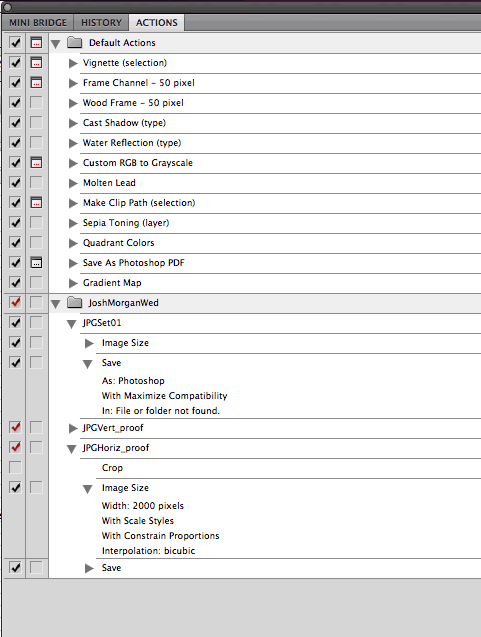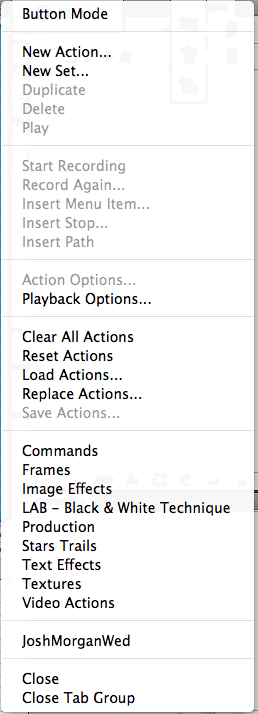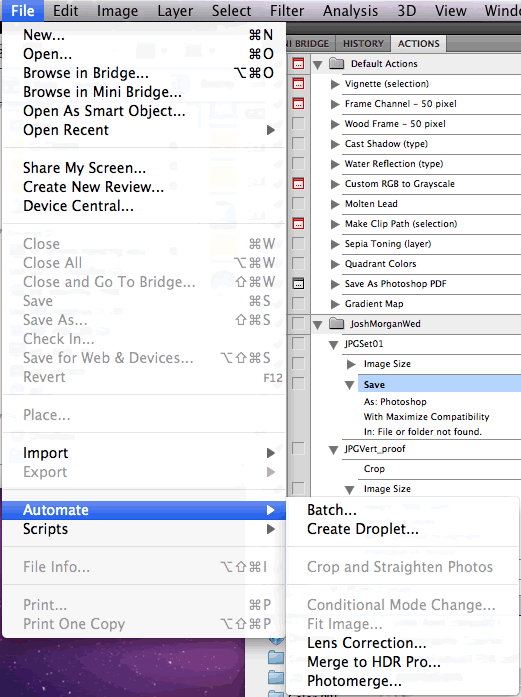Week 12:
Course Home Page | Image Drop Boxes | Semester Schedule |
Week: 1 | 2 | 3 | 4 | 5 | 6 | 7 | 8 | 9 | 10 | 11 | 12 | 13 | 14 | 15 | 16
Batch Processing, Actions and Scripts
When you need to perform the same basic editing on many images, what do you do?
Both ACR and Photoshop have various batch processing methods that allow you to define a series of editing tasks, then apply those actions to a collection of images.
Batch processing is, in a sense, a kind of programming — make simple and practical.
Start by exploring the installed actions in the Actions window/tab.
Create a folder for your own actions in the Actions pane.
Create a new action — initially by telling Photoshop to watch and record your own actions.
Stop recording.
Take a look at how your editing tasks were recorded. Note that you can change the steps — deleting steps, duplicating or moving steps, turning them off, turning on a dialog box, etc.
Try running the action on an open image.
Try saving a Droplet.
Save the action to an external file so you can access it whenever you want. (DropBox is a good place to store it, since any web-accessed computer can access the file.)
Essential stuff for advanced PS users.
Understanding Adobe Photoshop: Richard Harrington
UAP 249 Video Creating an Action
***
Saving or storing processes can be a powerful timesaver. When you create a Photoshop action, you are effectively writing a macro — a sort of very small, short computer program that can be executed whenever you want.
This is a good way to repeat special effects without having to manually step through each task along the way.
The tutorial walks you through an example.
Understanding Adobe Photoshop: Richard Harrington
251 Batch Processing
Often you have a lot of photos that need the same type of processing or editing. Batch processing allows you to select a collection of images and have each one altered by the same editing steps.
You can select Actions that you have saved, and apply them to many images.
File: Automate: Batch
File: Script: Image Processor (preferred?)
Understanding Adobe Photoshop: Richard Harrington
UAP 253 Image Processor Script
Allows you to quickly alter a collection of images.
File: Script: Image Processor
Select an image folder filled with the images you want to edit.
[if your image includes RAW files, open/edit the first image to set up default settings]
Select destination folder for resulting images
Select final file type – convert to TIFF or PSD in most cases. Consider image size adjustment
Select action to apply to files
Apply copyright infoAdobe.com Help/Tutorial Links
Process a batch of files covers the steps and options involved.
Other Tutorials on Actions
Step-by-Step Tutorial: Create your own action to resize images (a good example of basic action setup)
Simple Tutorials of varied worth:
File rename and resize action setup | Resize and move action setup |Tutorial on Batch Processing a collection or folder of images.
Photoshop Actions Tutorial on MCP Actions: note how these very complex actions can be freely adjusted for effect in Photoshop . Particularly, each layer effect included in the action can be turn on or off either totally or by percentage, thus allowing you a great deal of control over the image.
Downloadable Actions
Photoshop actions can be share and bought. Most of the free one's can be altered and studied — dissecting the techniques to build your own.
Here is Adobe.com's collection of actions.
Some free/sample Actions | Tutorial on installing and using these actions
Actions Window
Automator helps you automate, or record and play back, repetitive tasks.
The Actions window lists all currently loaded actions.
Each action can be "opened" to show its individual steps and parameters (see JPGSet01 and JPGHoriz_proof)
...actions or steps within actions can be turned on/off via the check boxes on the left.
...the next icon controls whether a particular step displays a dialog box, asking you to make choices along the way, or whether the step should be done automatically with default settings.
You can drag items to reorder the steps in a process.
You can Option-drag to duplicate steps and/or move them to another action.
The actions sub-menu (accessed in the upper right corner of the Actions pane) allows you to...
...create new actions or action sets.
...Record or edit existing actions.
...Load saved or downloaded actions.
...access other Action Sets
Under the File menu you can...
...initiate Batch actions.
You can, for instance, apply an action to an entire folder of images....Create a Droplet which effectively make a small program out of your action that you can save on your desktop. Then, any time you drag an image file onto that Droplet, the action runs and alters your image.