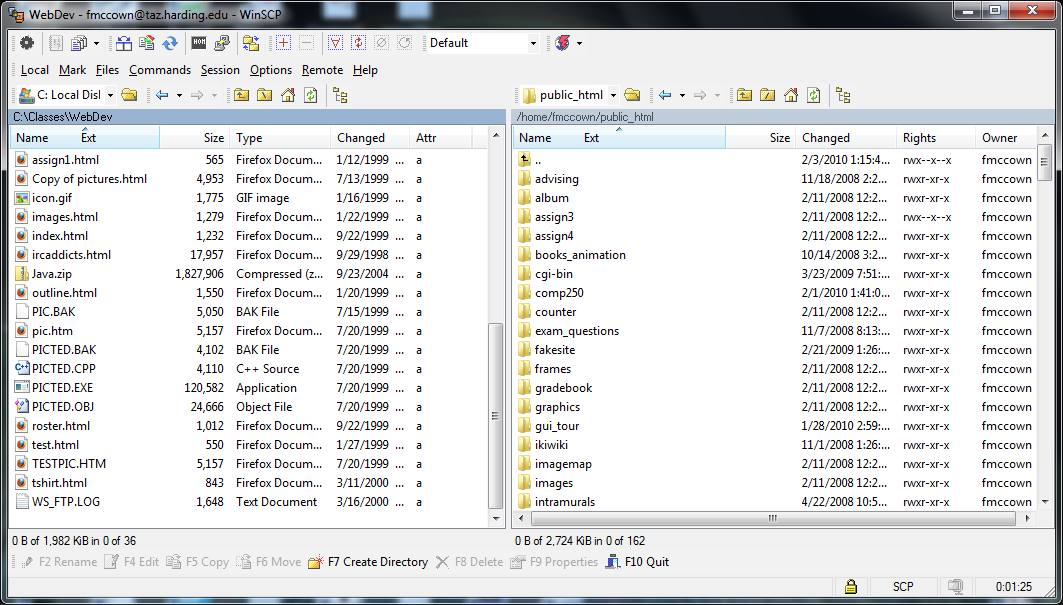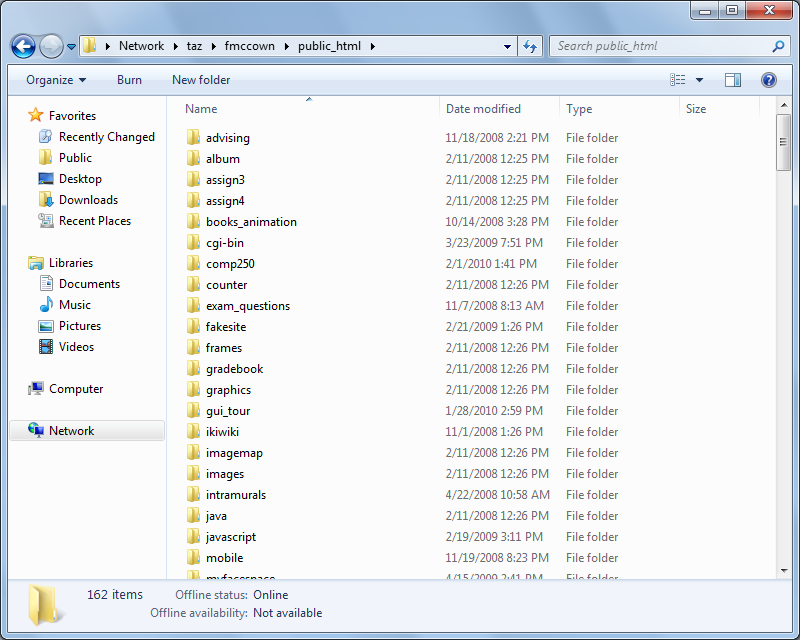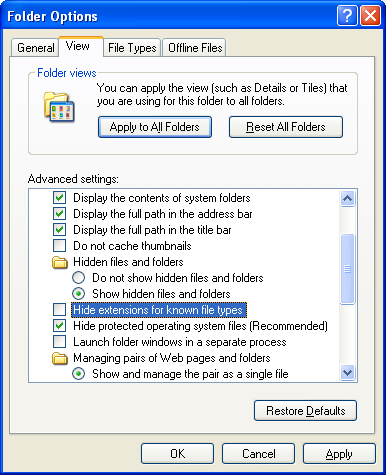FAQ for COMP 250
These are some frequently asked questions regarding Taz.
If you have a question you think should be added to the FAQ, please e-mail it
to me.
How do I view my files on Taz?
There are three options: 1) Using SSH with Putty, 2) Using SCP with WinSCP,
3) Using the Windows file browser if you are on campus.
You can view your files by using SSH to login to Taz
into taz or by using IE.
1) SSH into Taz:
You can SSH into Taz from on campus or off.
I recommend downloading the free Putty SSH client.
-
Run Putty.
-
Enter: taz.harding.edu in the Host name field and click on the Open button.
-
A console window will appear where you should enter your user name and Taz
password.
-
Move to your public_html folder by entering: cd public_html
-
List your files by entering: ls -l
2) SCP into Taz:
You can use SCP to view or modify your files from on campus or off.
I recommend using the free WinSCP client.
- Run WinSCP.
- In the host name field, enter taz.harding.edu
and click on the Login button.
- Enter your taz username and password when prompted.
The screen shot below shows WinSCP viewing files from my hard
drive on the left and files on Taz on the right.
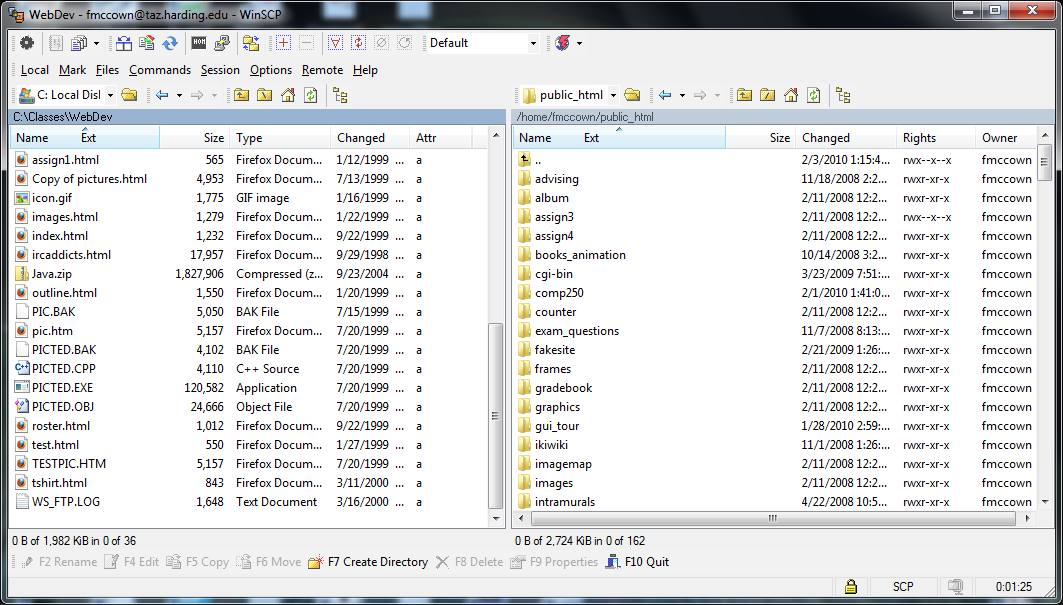
3) Windows file browser:
THIS OPTION IS CURRENTLY NOT WORKING. SORRY.
If you are on campus, you can view your files using the Windows file
browser. This will not work from off campus.
- Click Start -> My Computer
- Enter \\taz\username into the
location field where username is your Taz username.
- You should now be able to access your files as if they
were on your hard drive.
Below is a screet shot of my file browser viewing files in
my public_html directory on Taz.
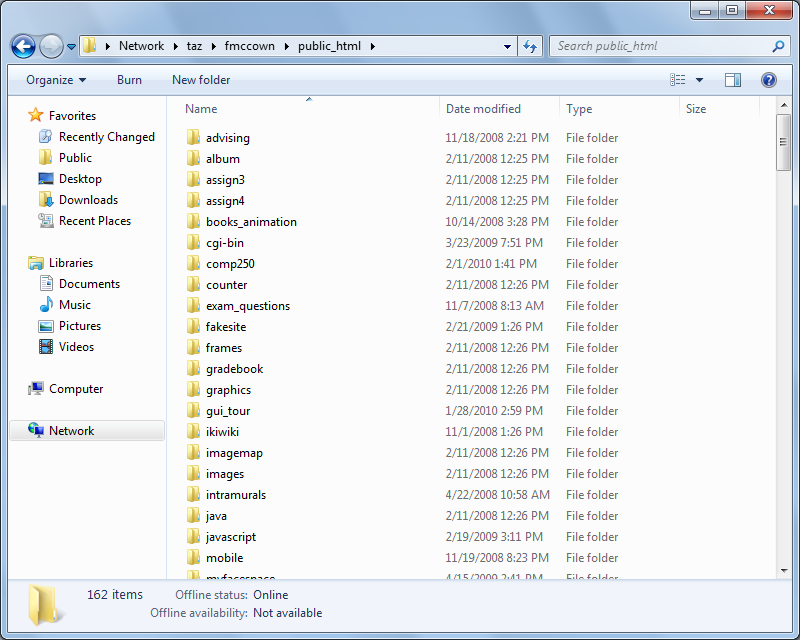
How do I copy my files to Taz?
If you are on campus, you can transfer your files from your hard
drive to your Taz folders by using the Windows file browser as
described in the step above this. Just copy and paste the files
and directories into your Taz directories.
If you are off campus, you will need to
SCP to Taz to transfer your files as
described previously. Once you have logged in, simply copy and paste or
drag and drop your files into the WinSCP window. All your files
will need to be copied into the public_html directory to be visible
on the Web.
What file permissions do files need
to be seen on the Web?
In order for Apache to access your files, they need world read permissions (-rw-r--r--). Set them by issuing the chmod command in
Linux:
chmod a+r myfile.html
or
chmod 644 myfile.html
What permissions are needed for a
directory to contain Web-accessible files?
Directories need world execute permissions (drwx--x--x). Set them by issuing the chmod
command in Linux:
chmod a+x myfolder
or
chmod 711 myfolder
What URL do I use to access the files
in my public_html directory?
If you created a file called myfile.html in your /home/username/public_html directory,
you would access it from your browser using:
http://taz.harding.edu/~username/myfile.html
If you created a folder under public_html and placed a file in it
called myfile.html, you'd access
the file with this URL:
http://taz.harding.edu/~username/myfolder/myfile.html
Why can't I access Taz from my laptop?
If you are connected to HUWA-GUEST, you will not be able to access Taz's web server.
However, if you connect to HUWA-SEC, you can. Here are
instructions
on how to connect to the secured network on Windows 7.
Can I access my Taz Web site
from off campus?
Yes. Although Taz web pages are only directly accessible from on campus (due
to the firewall), you can access them from off campus indirectly using an SSH tunnel.
Follow the directions posted
here that
describe how to set up an SSH tunnel using Putty.
Is Taz case sensitive?
Yes. Linux is a case-sensitive operating system, and Taz is running
Linux.
The file a.html, A.html, and a.HTML are all different files in Linux.
Windows, on the
other hand, is not case sensitive. This means you could write some HTML that
works on Windows, but when you transfer your files to taz and access them in
the browser, you could have broken images or links that cannot be found.
For example, you could have the following HTML:
<img src="pic.gif">
But your file may be named pic.GIF. This will cause it to appear as a broken
image on Taz. Change the name of the file to pic.gif to fix the problem.
How can I view file
extensions on Windows?
It is important to be able to view your file extensions, but Windows hides most
file extensions by default. To view them:
-
Start IE or Windows Explorer.
-
Select Tools -> Internet Options... from the menu.
- Click the View tab.
-
Uncheck "Hide extensions for known file types"
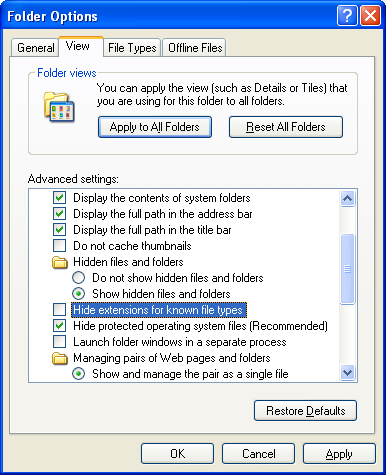
- Click OK.
Home