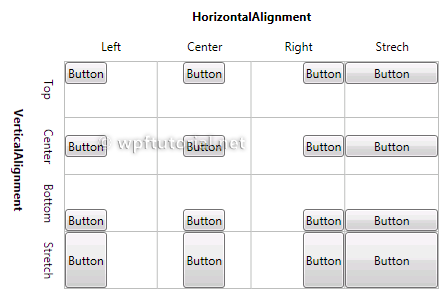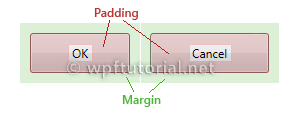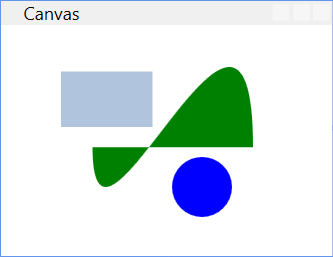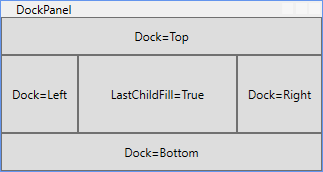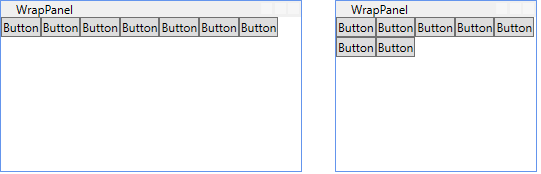- Grid -
controls layed out in rows and columns

<Grid>
<Grid.RowDefinitions>
<RowDefinition Height="Auto" /> <!-- Minimum space needed by controls -->
<RowDefinition Height="Auto" />
<RowDefinition Height="*" /> <!-- All remaining space -->
<RowDefinition Height="30" />
</Grid.RowDefinitions>
<Grid.ColumnDefinitions>
<ColumnDefinition Width="Auto" />
<ColumnDefinition Width="280" />
</Grid.ColumnDefinitions>
<Label Grid.Row="0" Grid.Column="0" HorizontalAlignment="Right" Content="Name" />
<Label Grid.Row="1" Grid.Column="0" HorizontalAlignment="Right" Content="Email" />
<Label Grid.Row="2" Grid.Column="0" HorizontalAlignment="Right" Content="Comment" />
<TextBox Grid.Column="1" Grid.Row="0" Margin="3" />
<TextBox Grid.Column="1" Grid.Row="1" Margin="3" />
<TextBox Grid.Column="1" Grid.Row="2" Margin="3" />
<Button Grid.Column="1" Grid.Row="3" HorizontalAlignment="Right"
MinWidth="80" Margin="3" Content="Send" />
</Grid>
- Canvas -
controls positioned at explicit coordinates
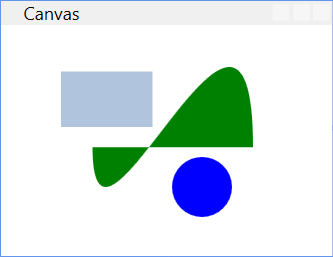
<Canvas>
<Rectangle Canvas.Left="40" Canvas.Top="31" Width="61" Height="37" Fill="LightSteelBlue" />
<Ellipse Canvas.Left="114" Canvas.Top="88" Width="40" Height="40" Fill="Blue" />
<Path Canvas.Left="61" Canvas.Top="28" Width="107" Height="80" Fill="Green"
Stretch="Fill" Data="M 10,100 C 10,300 300,-200 300,100"/>
</Canvas>
- StackPanel -
controls stacked left to right (Horizontal orientation)
or top to bottom (Vertical orientation)

<StackPanel Orientation="Vertical">
<TextBlock Margin="10" FontSize="20">Select a direction:</TextBlock>
<Button Margin="10">Up</Button>
<Button Margin="10">Down</Button>
<Button Margin="10">Left</Button>
<Button Margin="10">Right</Button>
</StackPanel>
- DockPanel -
controls docked to left, right, top, bottom, or center
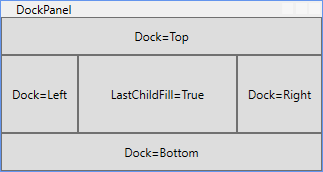
<DockPanel LastChildFill="True">
<Button Padding="10" Content="Dock=Top" DockPanel.Dock="Top"/>
<Button Padding="10" Content="Dock=Bottom" DockPanel.Dock="Bottom"/>
<Button Padding="10" Content="Dock=Left"/>
<Button Padding="10" Content="Dock=Right" DockPanel.Dock="Right"/>
<Button Padding="10" Content="LastChildFill=True"/>
</DockPanel>
- WrapPanel -
controls stacked in one row (Horizontal orientation) or column
(Vertical orientation)
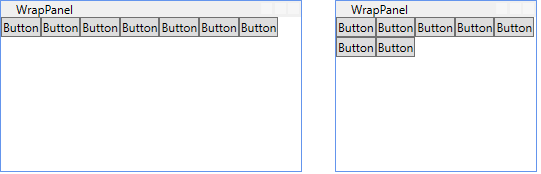
<WrapPanel Orientation="Horizontal">
<Button Content="Button" />
<Button Content="Button" />
<Button Content="Button" />
<Button Content="Button" />
<Button Content="Button" />
<Button Content="Button" />
<Button Content="Button" />
</WrapPanel>