- Unit tests - For testing the business logic and other non-GUI components
- Automated UI tests - For testing the GUI components of an application
- Unit tests allow programmers to verify that code works correctly and that modifications to existing code don't break previously functioning code
- Unit test should be developed for the parts of your application that do not require direct user interaction
- Follow the online directions for creating and running unit tests in Visual Studio
- To create a test project for the
MusicLibclass, add a Reference to the the MiniPlayerWpf project and toSystem.Data.DataExtensions - Test methods
- TestMethod attribute used to indicate which test methods should be executed
- Assert class used to ensure code is working as expected. Example methods:
AreEqual(expected, actual)- Verify two objects are equal using==IsTrue(condition)- Verify a condition is trueIsNull(value)- Verify value isnull
- Example unit tests for the
MusicLib.DeleteSong()method[TestMethod] public void TestDeleteSong() { MusicLib musicLib = new MusicLib(); // Delete a song that already exists int songId = 8; bool songDeleted = musicLib.DeleteSong(songId); Assert.IsTrue(songDeleted, "Song should have been deleted"); // Verify the song is not in the library anymore Song s = musicLib.GetSong(songId); Assert.IsNull(s, "Returned song should be null because it doesn't exist"); } [TestMethod] public void TestDeleteMissingSong() { MusicLib musicLib = new MusicLib(); // Attempt to delete a song that doesn't exist int songId = 111; bool success = musicLib.DeleteSong(songId); Assert.IsFalse(success, "Non-existing song should not have been deleted"); } - Unit tests for MusicLib using music.xml
- Test Explorer
- Run tests: Test → Windows → Test Explorer
- Buttons to run all tests or just specific tests
- Shows which tests passed (green) or failed (red)

- Live Unit Testing
- Start Live Unit Testing: Test → Live Unit Testing → Start
- Automatically runs unit tests in the background as your edit code
- Indicates code coverage by showing which lines are being executed by a unit test, and
which are not
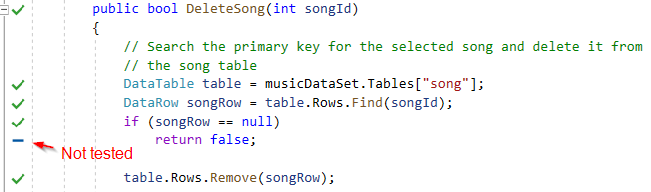
- More info
- Tests the UI components of an application by recording how a human interacts with the UI and validating that the UI is in a desired configuration after the interaction
- Example: Click on a text box, enter "2", press a button, and verify the text box now reads "3"
- For many years Visual Studio supported Coded UI Tests, but they were deprecated in VS 2019 and replaced with WinAppDriver: service to support Selenium-like UI Test Automation
- Inspect is a helpful utility for finding UI element names:
C:\Program Files (x86)\Windows Kits\10\bin\10.0.18362.0\x86\inspect.exe - Example UI test
[TestMethod] public void TestUi() { // Launch MiniPlayer app string currentDir = @"C:\path_to_exe_directory\"; string appPath = currentDir + "MiniPlayerWpf.exe"; AppiumOptions options = new AppiumOptions(); options.AddAdditionalCapability("app", appPath); options.AddAdditionalCapability("appWorkingDir", currentDir); var session = new WindowsDriver<WindowsElement>(new Uri("http://127.0.0.1:4723"), options); // Add new song session.FindElementByAccessibilityId("titleTextBox").Clear(); session.FindElementByAccessibilityId("titleTextBox").SendKeys("My Title"); session.FindElementByAccessibilityId("addButton").Click(); // Verify dropdown lists new song ID var songId = session.FindElementByAccessibilityId("songIdComboBox").Text; Assert.AreEqual(songId, "10"); }