- Example subscribing to
Clickevent<Button x:Name="button1" Click="button1_Click">Press Me</Button>
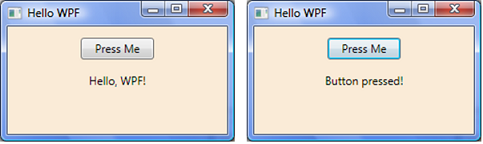
- Or subscribe in code
button1.Click += new RoutedEventHandler(button1_Click);
- Event handler must be in code-behind
private void button1_Click(object sender, RoutedEventArgs e) { label1.Content = "Button pressed!"; }
- All WPF events are routed events
- Can travel up UI containers (from child to parent)
- Can travel down UI containers (from parent to child)
- List of all UI events
- Three types of routed events
- Direct events: Don't travel up or down (see Click example)
- Bubbling events: Travel up (Source to Window)
<GroupBox Name="myGroupBox" Header="Bubbling Example" MouseLeftButtonUp="MyCallback"> <Label x:Name="myLabel" MouseLeftButtonUp="MyCallback">Click Me</Label> </GroupBox>private void MyCallback(object sender, MouseButtonEventArgs e) { // Label notified of event first, then GroupBox } - Tunneling events:
Travel down (top of containment hierarchy to Source)
<GroupBox Name="myGroupBox" Header="Tunneling Example" PreviewMouseLeftButtonUp="MyCallback"> <Label x:Name="myLabel" PreviewMouseLeftButtonUp="MyCallback">Click Me</Label> </GroupBox>private void MyCallback(object sender, MouseButtonEventArgs e) { // GroupBox notified of event first, then Label }Note: All tunneling events start with "Preview"
sender- object where the handler was invokedprivate void button_Click(object sender, RoutedEventArgs e) { // Using a shared handler, determine which button was pressed Button srcButton = e.Source as Button; if (srcButton.Name == "button1") myLabel.Content = "button 1 was pressed"; else myLabel.Content = "button 2 was pressed"; }RoutedEventArgs- contains state info and event data associated with the event// KeyEventArgs inherits from RoutedEventArgs private void Grid1_PreviewKeyDown(object sender, KeyEventArgs e) { // Stop event from tunneling down further e.Handled = true; }
- Overview
- Command is an action or task that may be triggered by different user interactions
- Example: Edit > Copy and a Copy toolbar button might both need to trigger the same command
- Commands can better synchronize a task's availability (make both Copy options disabled if no text is selected)
- Some common built-in commands: New, Open, Save, Close, Cut, Copy, Paste, Undo, Redo
- Full list of ApplicationCommands, NavigationCommands, MediaCommands, EditingCommands, and ComponentCommands
- CommandBindings used to link a command to code
- First raises PreviewExecuted event that tunnels down the element tree searching for an element that has a CommandBinding associated with the command
- Raises Executed event if the preview event is not handled
- Example
<Window x:Class="HelloWpf.MainWindow" xmlns="http://schemas.microsoft.com/winfx/2006/xaml/presentation" xmlns:x="http://schemas.microsoft.com/winfx/2006/xaml" Title="MainWindow" Height="190" Width="300"> <Window.CommandBindings> <CommandBinding Command="Close" Executed="CloseCommand_Executed" /> </Window.CommandBindings> <Grid> <ToolBar HorizontalAlignment="Left" VerticalAlignment="Top"> <Button Command="Copy">Copy</Button> <Button Command="Paste">Paste</Button> <Button Command="Close">Exit</Button> </ToolBar> <RichTextBox HorizontalAlignment="Left" Height="128" Margin="0,32,0,0" VerticalAlignment="Top" /> </Grid> </Window>// Close command handler private void CloseCommand_Executed(object sender, ExecutedRoutedEventArgs e) { Application.Current.Shutdown(); }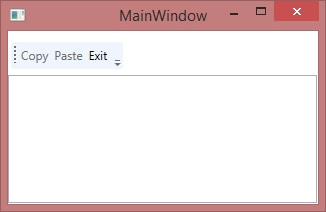
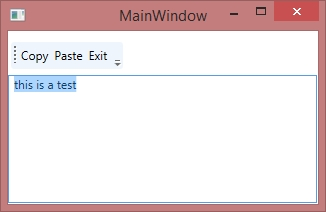
- Availability of a command can be controlled with CanExecute event
<CommandBinding Command="Close" Executed="CloseCommand_Executed" CanExecute="CloseCommand_CanExecute" />
// Don't allow closing if the file is not saved private void CloseCommand_CanExecute(object sender, CanExecuteRoutedEventArgs e) { e.CanExecute = fileIsSaved; // bool } - Custom commands
- If the predefined commands are insufficient, a new command can be created as a custom RoutedCommand
- Example custom command
<Window x:Class="CustomCommandDemo.MainWindow" xmlns="http://schemas.microsoft.com/winfx/2006/xaml/presentation" xmlns:x="http://schemas.microsoft.com/winfx/2006/xaml" xmlns:local="clr-namespace:CustomCommandDemo" ... > <Window.CommandBindings> <CommandBinding Command="{x:Static local:MainWindow.MyCommand}" Executed="MyCommand_Executed" CanExecute="MyCommand_CanExecute" /> </Window.CommandBindings>public partial class MainWindow : Window { // Make command accessible to XAML public static RoutedCommand MyCommand = new RoutedCommand(); ... private void MyCommand_Executed(object sender, ExecutedRoutedEventArgs e) { // Do something } private void MyCommand_CanExecute(object sender, CanExecuteRoutedEventArgs e) { E.CanExecute = true; } }