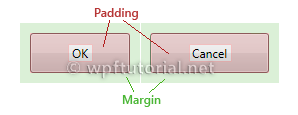- Many common UI components like Button, Label, TextBox, Menu, and ListBox
- Add to XAML
<Label x:Name="label1">Hello, WPF!</Label>
- Can also add programmatically
Label myLabel = new Label(); myLabel.Content = "Hello, WPF"; grid1.Children.Add(myLabel);
- Windows Forms: Set absolute (x,y) position
- WPF: Set relative position in its layout container
- Controls grow/shrink as window grows/shrinks
- Common layouts
- Grid -
controls layed out in rows and columns
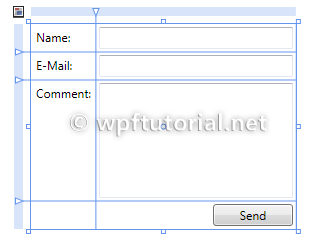
- Canvas -
controls positioned at explicit coordinates
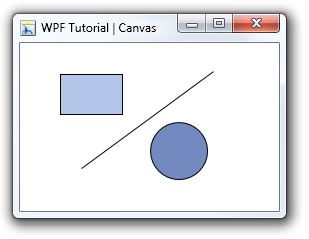
- StackPanel -
controls stacked left to right (Horizontal orientation)
or top to bottom (Vertical orientation)
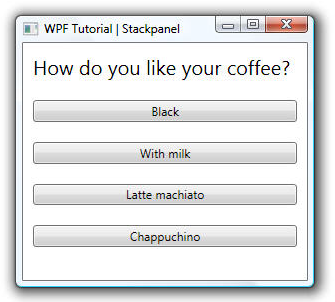
- DockPanel -
controls docked to left, right, top, bottom, or center
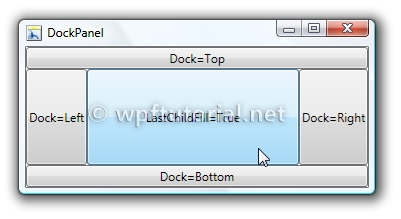
- WrapPanel -
controls stacked in one row (Horizontal orientation) or column
(Vertical orientation)
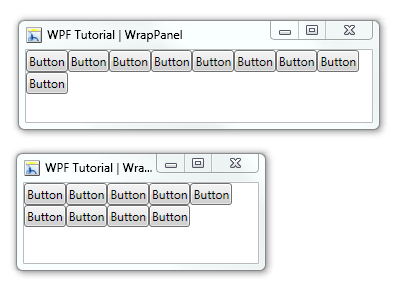
- Grid -
controls layed out in rows and columns
- Best practices (source)
- Avoid fixed positions - use the
Alignmentproperties in combination withMarginto position elements in a panel - Avoid fixed sizes - set the
WidthandHeightof elements toAutowhenever possible - The Canvas panel is ideally just for vector graphics
- Use a StackPanel to layout dialog buttons
- Use a GridPanel to layout a static data entry form. Create an
Autosized column for the labels and aStarsized column for the TextBoxes
- Avoid fixed positions - use the
- Width, Height
- Device-independent unit (1/96th inch) measurement
- Can use other measurement units:
px,in,cm,pt Autoto use minimum size around content
- MinWidth, MinHeight, MaxWidth, MaxHeight - define a range of acceptable values
- HorizontalAlignment (Left, Center, Right, or Stretch) and
VerticalAlignment (Top, Center, Bottom, or Stretch)
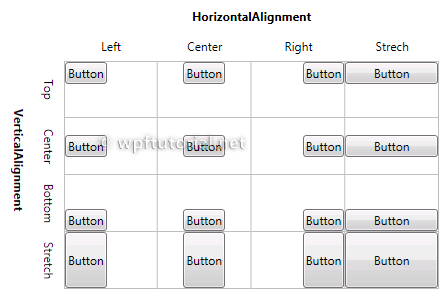
From Christian Mosers' WPF Tutorial
- Padding (extra space inside the control) and Margin
(extra space around the control) - L, T, R, B