- Introduced in HTML5
- Uses JavaScript to display 2D bitmapped graphics and animations in a rectangular region, something that traditionally has been done with Flash and Silverlight
- Currently supported by all modern browsers
<canvas>element used to provide rectangular drawing surface where the upper-left corner is (0,0)<canvas id="myCanvas" width="300" height="100" style="border: 1px solid black">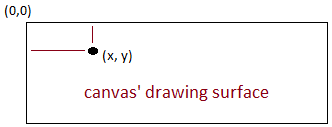
- Use canvas's
contextobject to do drawing fillRect(leftX, topY, width, height)andstrokeRect(leftX, topY, width, height)<script> var canvas = document.getElementById("myCanvas"); var context = canvas.getContext("2d"); // Draw filled orange rectangle context.fillStyle = "orange"; context.fillRect(5, 10, 200, 75); // Draw outline of blue rectangle context.strokeStyle = "royalblue"; context.lineWidth = 6; context.strokeRect(120, 30, 100, 40); </script>
- Paths may contain lines, curves, and arcs
- Surround each path with
beginPath()andclosePath() - Use
moveTo()andlineTo()to move the pen and draw a line - Use
stroke()to draw the path,fill()to fill the interior of the path// Draw two single green lines context.beginPath(); context.moveTo(200, 10); context.lineTo(200, 90); context.moveTo(210, 10); context.lineTo(210, 90); context.closePath(); context.strokeStyle = "green"; context.lineWidth = 5; context.stroke(); // Draw a red shape context.beginPath(); context.moveTo(5, 5); context.lineTo(100, 5); context.lineTo(50, 50); context.lineTo(5, 30); context.closePath(); context.fillStyle = "yellow"; context.fill(); context.strokeStyle = "red"; context.lineWidth = 10; context.stroke();
arc()function uses radians
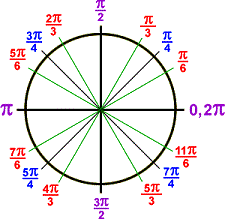
arc(centerX, centerY, radius, startAngle, endAngle, optional counterclockwise = false)// Blue circle with radius of 30 pixels context.beginPath(); context.arc(35, 50, 30, 0, Math.PI * 2); context.fillStyle = "blue"; context.fill(); // Outline semi-circle context.beginPath(); context.arc(110, 50, 30, 0, Math.PI); context.stroke(); // Outline semi-circle drawn counter-clockwise context.beginPath(); context.arc(185, 50, 30, 0, Math.PI, true); context.stroke(); // Red semi-circle context.beginPath(); context.arc(260, 50, 30, 3 * Math.PI / 2, Math.PI / 2); context.fillStyle = "red"; context.fill();
- Shadows can be added to any drawn shape
// Blue circle with shadow context.beginPath(); context.shadowBlur = 10; context.shadowOffsetX = 15; context.shadowOffsetY = 15; context.shadowColor = "black"; context.arc(35, 50, 30, 0, Math.PI * 2); context.fillStyle = "blue"; context.fill(); // Red rectangle with shadow context.beginPath(); context.shadowBlur = 20; context.shadowOffsetX = -15; context.shadowOffsetY = -15; context.shadowColor = "purple"; context.fillStyle = "red"; context.fillRect(150, 30, 100, 50); context.fill();
- Bezier curves have a starting point, ending point, and two control points through which the curve passes
bezierCurve(control1X, control1Y, control2X, control2Y, endX, endY)// Red bezier curve context.beginPath(); context.moveTo(115, 20); context.bezierCurveTo(12, 37, 176, 77, 32, 100); context.lineWidth = 10; context.strokeStyle = "red"; context.stroke();
createLinearGradient(startX, startY, endX, endY)andaddColorStop(number, color)// Vertical gradient var gradient = context.createLinearGradient(0, 0, 0, 100); gradient.addColorStop(0, "white"); gradient.addColorStop(0.5, "lightsteelblue"); gradient.addColorStop(1, "navy"); context.fillStyle = gradient; context.fillRect(0, 0, 100, 100); // Horizontal gradient gradient = context.createLinearGradient(100, 0, 200, 0); gradient.addColorStop(0, "white"); gradient.addColorStop(0.5, "yellow"); gradient.addColorStop(1, "orange"); context.fillStyle = gradient; context.fillRect(100, 0, 100, 100); // Diagonal gradient gradient = context.createLinearGradient(200, 0, 300, 100); gradient.addColorStop(0, "white"); gradient.addColorStop(1, "purple"); context.fillStyle = gradient; context.fillRect(200, 0, 100, 100);createRadialGradient(startX, startY, startRadius, endX, endY, endRadius)// Radial gradient with concentric circles var gradient = context.createRadialGradient(50, 50, 10, 50, 50, 90); gradient.addColorStop(0, "white"); gradient.addColorStop(1, "red"); context.fillStyle = gradient; context.fillRect(0, 0, 100, 100); // Radial gradient with small outer circle gradient = context.createRadialGradient(150, 50, 10, 150, 50, 30); gradient.addColorStop(0, "white"); gradient.addColorStop(1, "blue"); context.fillStyle = gradient; context.fillRect(100, 0, 100, 100); // Radial gradient with non-concentric circles gradient = context.createRadialGradient(200, 50, 15, 200, 100, 100); gradient.addColorStop(0, "white"); gradient.addColorStop(1, "purple"); context.fillStyle = gradient; context.fillRect(200, 0, 100, 100);
drawImage(leftX, topY)anddrawImage(leftX, topY, width, height)- Make sure
drawImageis called after the image has downloaded by calling it after theloadevent has triggeredvar image = new Image(); image.src = "images/harding_helmet.png"; function draw() { var canvas = document.getElementById("myCanvas8"); var context = canvas.getContext("2d"); // Draw image at (10,10) context.drawImage(image, 10, 10); // Stretch the width context.drawImage(image, 110, 20, 150, 50); } window.addEventListener("load", draw, false);
fontattribute to specify font style, family, and sizetextAlignattribute to change horizontal alignment tocenterorrighttextBaselineattribute to specify vertical alignmentfillText(string, x, y)andstrokeText(string, x, y)// Red text context.font = "italic 24pt Courier New"; context.textBaseline = "top"; context.fillStyle = "red"; context.fillText("Red text", 0, 0); // Navy text context.font = "bold 30pt Arial"; context.textAlign = "center"; context.strokeStyle = "navy"; context.lineWidth = 2; context.strokeText("Navy text", canvas.width / 2, 30);
- Four basic transformations: translate, scale, rotate, transform
- Translate
- Moves the location of canvas's entire contents
translate(directionX, directionY)// Blue circle at the upper-left corner context.beginPath(); context.arc(0, 0, 30, 0, 2 * Math.PI); context.fillStyle = "blue"; context.fill(); // Move (0,0) to the center of the canvas context.translate(canvas.width / 2, canvas.height / 2); // Red circle at (0,0) appears in the center context.beginPath(); context.arc(0, 0, 30, 0, 2 * Math.PI); context.fillStyle = "red"; context.fill();
- Scale
- Expands or shrinks the canvas' contents
scale(scaleX, scaleY)where values < 1 shrink and > 1 expand// Move (0,0) to the center of the canvas context.translate(canvas.width / 2, canvas.height / 2); // Make 3 times wider, half as high context.scale(3, 0.5); context.beginPath(); context.arc(0, 0, 30, 0, 2 * Math.PI); context.fillStyle = "forestgreen"; context.fill();
- Rotate
- Rotates the canvas's contents clockwise or counter-clockwise
rotate(radians)where negative values rotate counter-clockwise// Move (0,0) to the center of the canvas context.translate(canvas.width / 2, canvas.height / 2); // Rotate clockwise 18 degrees context.rotate(Math.PI / 10); context.fillStyle = "royalblue"; context.fillRect(-50, -50, 100, 100); // Rotate clockwise another 18 degrees context.rotate(Math.PI / 10); context.fillStyle = "orange"; context.fillRect(-50, -50, 100, 100);
- Transform
transform()function can skew, scale, rotate, and translatetransform(scaleX, skewY, skewX, scaleY, translateX, translateY)// Move (0,0) to the center of the canvas context.translate(canvas.width / 2, canvas.height / 2); // Green rectangle in the middle context.fillStyle = "green"; context.fillRect(-50, -25, 100, 50); // Make the remaining content 40% transparent context.globalAlpha = 0.6; // Supply arguments for transform function var scaleX = 2; var skewY = 0; var skewX = 1; var scaleY = 1; var translateX = -10; var translateY = 30; context.transform(scaleX, skewY, skewX, scaleY, translateX, translateY); // Purple rectangle that is transformed context.fillStyle = "purple"; context.fillRect(-50, -25, 100, 50);