- Behavior of these widgets varies between browsers
- Developers sometimes use a polyfill for browsers that don't support the widget's behavior
- Many of the form elements perform data validation when the form
is submitted, replacing complicated JavaScript
- Any
<input>control can turn off data validation using theformnovalidateattribute<input type="submit" value="Submit without validation" formnovalidate> - A form can turn off validation for all elements using the
novalidateattribute:<form action="purchase.php" novalidate> requiredattribute means a value for the control must be supplied or the browser will not allow the form to be submitted<!-- User MUST enter something here --> <input type="text" required>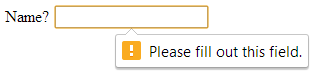
patternattribute for supplying a regular expression which the input must match<!-- Text box only accepts 4 digits --> <input type="text" pattern="^\d\d\d\d$">
- Any
- Other important attributes
autofocusattribute gives the control the focus when the page is loading, and only one control per page can use it<!-- Text box has focus when page is first loaded --> <input type="text" autofocus>placeholderattribute gives "hints" to the user as to what is expected to be typed into a text box<!-- "Name" appears in text box --> <input type="text" placeholder="Name">
- For selecting a color - Chrome and Firefox launch a color dialog box
(#RRGGBB value)<input type="color">
- Date - Chrome launches a date-picker dialog box
(yyyy-mm-dd)<input type="date" required> - Date and time set to UTC (Coordinated Universal Time)
(Example: 2012-08-15T14:20)<input type="datetime" placeholder="yyyy-mm-ddThh:mm" /> - Date and time in the local time zone
(Example: 2012-08-15T14:20)<input type="datetime-local" placeholder="yyyy-mm-ddThh:mm" /> - Month within a year
(Example: 2012-05)<input type="month" placeholder="yyyy-mm">
nn is number between 01 and 53)
<input type="week" placeholder="yyyy-Wmm" />